Iz trgovin z razširitvami
Scratch Addons je na voljo v teh trgovinah.
Izvirna koda
Podvajanje repozitorija
To je priporočeni način namestitve Scratch Addons za razvoj dodatkov, če imate orodje Git.
Če nameravate prispevati svojo kodo, najprej naredite kopijo (fork) repozitorija na GitHubu in nato podvojite svojo kopijo. Namesto <uporabniško ime> vnesite svoje uporabniško ime na GitHubu.
$ git clone https://github.com/<uporabniško ime>/ScratchAddons.git
Za posodobitev Scratch Addons se premaknite v njegovo mapo s cd in izvedite naslednje ukaze.
$ git fetch
$ git pull
Ne pozabite posodobiti Scratch Addons tudi v brskalniku.
O različicah na GitHubu
Stran z različicami vsebuje kodo vseh objavljenih različic Scratch Addons in kopije zgrajene razširitve iz trgovin.
Prenos datoteke .zip
Če nimate orodja Git, namestite razširitev na ta način.
-
Pojdite v repozitorij in poiščite gumb za prenos kode.
-
Kliknite ga in izberite “Download ZIP”.
-
Razširite stisnjeno mapo.
Namestitev v brskalniku Google Chrome ali Microsoft Edge
Nalaganje razširitve v Google Chrome in večino brskalnikov, ki uporabljajo projekt Chromium, kot so Microsoft Edge, Opera, Brave in Vivaldi:
-
Pojdite na chrome://extensions
-
V zgornjem desnem kotu vključite “Način za razvijalce”
-
Kliknite “Naloži razpakirano” in izberite mapo
ScratchAddons.
Za posodobitev razširitve med testiranjem kliknite ikono za ponovno nalaganje.
Namestitev v brskalniku Mozilla Firefox
Nalaganje razširitve v Mozilla Firefox:
-
V naslovno vrstico vtipkajte
about:debugging. -
V stranskem stolpcu izberite “Ta Firefox”
-
Kliknite “Naloži začasni dodatek …”
-
Izberite datoteko
manifest.jsonv mapiScratchAddons.
Za posodobitev razširitve med testiranjem kliknite gumb “Ponovno naloži”.
Namestitev v brskalniku Firefox za Android
Enkratna priprava
Na računalniku
- Prenesite in razširite Android SDK Platform Tools (Windows, macOS, Linux).
- Dodajte mapo v spremenljivko okolja PATH.
- Namestite web-ext z ukazom
npm install --global web-ext. Za to potrebujete NPM.
Na napravi s sistemom Android
- V aplikaciji za nastavitve Androida odprite stran z informacijami o napravi in se 7-krat dotaknite številke gradnje.
- Pojdite na stran “Možnosti za razvijalce” in vključite “Odpravljanje napak prek USB-ja”.
- Namestite standardno aplikacijo Firefox iz trgovine Google Play.
- Odprite aplikacijo Firefox in v njenih nastavitvah vključite “Oddaljeno razhroščevanje preko USB”.
Nalaganje razširitve
- Priključite napravo Android in na njej izberite Dovoli.
- Premaknite se v mapo
ScratchAddons. - Z ukazom
adb devicespridobite serijsko številko naprave in se prepričajte, da ADB deluje. - Izvedite naslednji ukaz, v katerem
[serijska številka]zamenjajte s številko, ki jo je vrnil ukazadb devices:
web-ext run -t firefox-android --adb-device [serijska številka] --firefox-apk org.mozilla.firefox
Razširitev bi morala biti nameščena in se samodejno znova naložiti, ko jo spremenite. Če ne, zaprite aplikacijo Firefox in znova izvedite ukaz.
Pregledovanje
Firefox na računalniku lahko pregleduje razširitve in zavihke v aplikaciji Firefox na mobilni napravi prek kabla USB:
- V naslovno vrstico Firefoxa na računalniku vtipkajte
about:debugging. - Kliknite “Omogoči USB”.
- Kliknite gumb Poveži zraven naprave v stranskem stolpcu. Če se nobena ne pojavi, znova zaženite Firefox na računalniku.
- Še enkrat kliknite napravo.
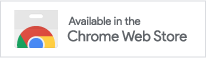
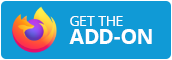



Komentarji
Upoštevajte pravila vedenja. Te komentarje lahko vidite na forumu, kjer lahko svoj komentar tudi uredite ali izbrišete.