Van extensiestores
Scratch Addons is beschikbaar in deze stores.
Van bron
Het archief kopiëren
Dit is de aanbevolen manier om Scratch Addons te installeren voor ontwikkelingsdoeleinden, ervan uitgaande dat Git geïnstalleerd is.
If you plan on contributing, fork the repository on GitHub first and then clone the fork, replacing <username> with your Github username.
$ git clone https://github.com/<username>/ScratchAddons.git
Om Scratch Addons bij te werken, doe eerst cd in zijn map, en voer dan de volgende commando’s uit.
$ git fetch
$ git pull
Vergeet niet om Scratch Addons ook bij te werken vanuit de browser.
Over GitHub-releases
The releases page contains the code for all released versions of Scratch Addons, as well as a mirror of the store builds.
Het Zip-bestand downloaden
Gebruik deze methode als je Git niet hebt geïnstalleerd.
-
Ga naar het archief en vind de code downloaden-knop.
-
Klik erop en selecteer “ZIP downloaden”.
-
Pak het archief in een map uit.
Installeren op Google Chrome of Microsoft Edge
Om de extensie te laden in Google Chrome en de meeste op Chromium gebaseerde browsers zoals Microsoft Edge, Opera, Brave of Vivaldi:
-
Ga naar chrome://extensions
-
Zet “Ontwikkelaarsmodus” rechtsboven aan
-
Klik “Uitgepakte extensie laden” en selecteer de
ScratchAddonsmap.
To update the extension when testing, click the refresh icon on the extension’s card.
Installeren op Mozilla Firefox
To load the extension into Mozilla Firefox:
-
Type
about:debugginginto the address bar. -
Click “This Firefox” on the sidebar
-
Click “Load Temporary Add-on…”
-
Select the
manifest.jsonfile in theScratchAddonsfolder.
To reload the extension when testing, click the “Reload” button on the extension’s card.
Installing on Firefox for Android
One time setup
Desktop
- Download and extract the Android SDK Platform Tools (Windows, MacOS, Linux).
- Add the folder to the PATH environment variable.
- Install web-ext with NPM by running
npm install --global web-ext.
Android
- In the Android settings app, open the about page and tap the build number 7 times.
- Navigate to the “Developer options” page and enable “USB debugging”.
- Install the standard Firefox app from the Google Play store.
- Open the Firefox app and enable “Remote debugging via USB” in its settings.
Loading the extension
- Plug in the Android device and tap allow on it.
- Navigate to the
ScratchAddonsfolder. - Run
adb devicesto get the device’s serial number and ensure ADB is working. - Run the following command replacing
[serial number]with the one fromadb devices:
web-ext run -t firefox-android --adb-device [serial number] --firefox-apk org.mozilla.firefox
The extension should install and automatically reload when changes are made, otherwise close the Firefox app and re-run the command.
Inspecting
Desktop Firefox can inspect extensions and active tabs running in the Firefox app over USB:
- On desktop Firefox type
about:debugginginto the address bar. - Click “Enable USB Devices”.
- Click connect on the device in the sidebar. If none appear, restart desktop Firefox.
- Click on the device again.
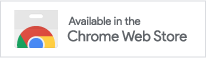
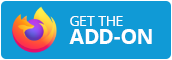



Opmerkingen
Zorg ervoor dat je je aan de gedragsregels houdt. Op GitHub-discussies kun je deze opmerkingssectie bekijken en je opmerking bewerken en verwijderen.