ようこそ!
Scratch Addonsがインストールされました!
インストールありがとうございます。ぜひ、この拡張機能をお楽しみください。
始め方
ステップ 1
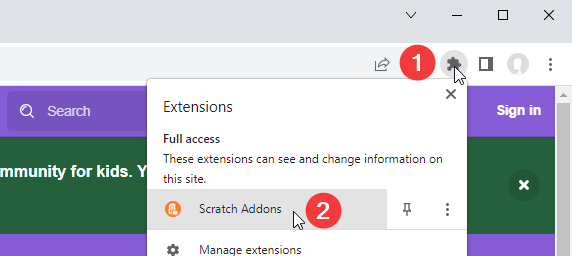
Scratch Addons のポップアップを開く
その前に、パズルボタンをクリックし、拡張機能リストを開かないといけないかもしれません。
ステップ 2
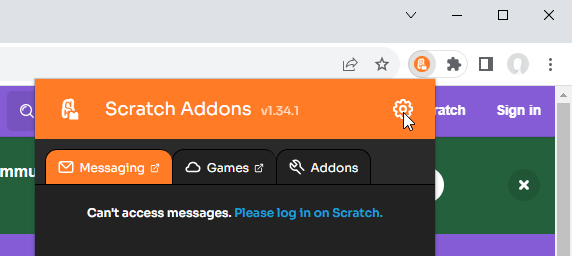
歯車アイコンで設定ページに行く
設定ページが開きます。ここで、拡張機能を設定できます。
ステップ 3
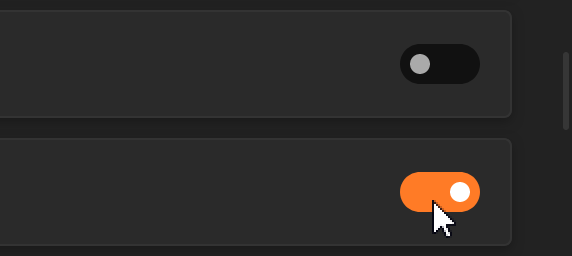
アドオンのリストから、使いたいものを有効化する
各アドオンの部分の下部で、そのアドオンを設定できます。
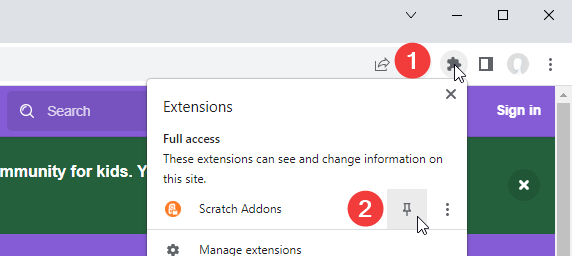
拡張機能をピン留めする
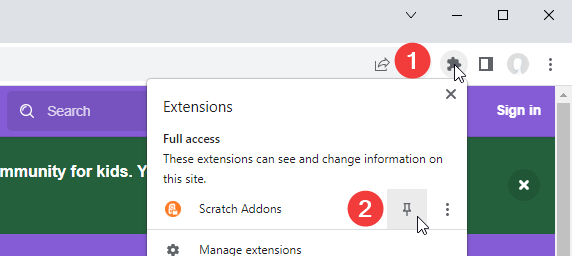
ブラウザーによっては、拡張機能をピン留めするとよいかもしれません。
パズルアイコンをクリックし、拡張機能リストを開き、Scratch Addons を探します。そして、アイコンを押し、または拡張機能を右クリックでメニューからピン留めします。
支援したいですか?
GitHub リポジトリにスターしたり、Chrome 拡張機能ページ、Firefox アドオンページやMicrosoft Edgeアドオンページにてレビューを投稿できます。