| Higher project framerate mode | |
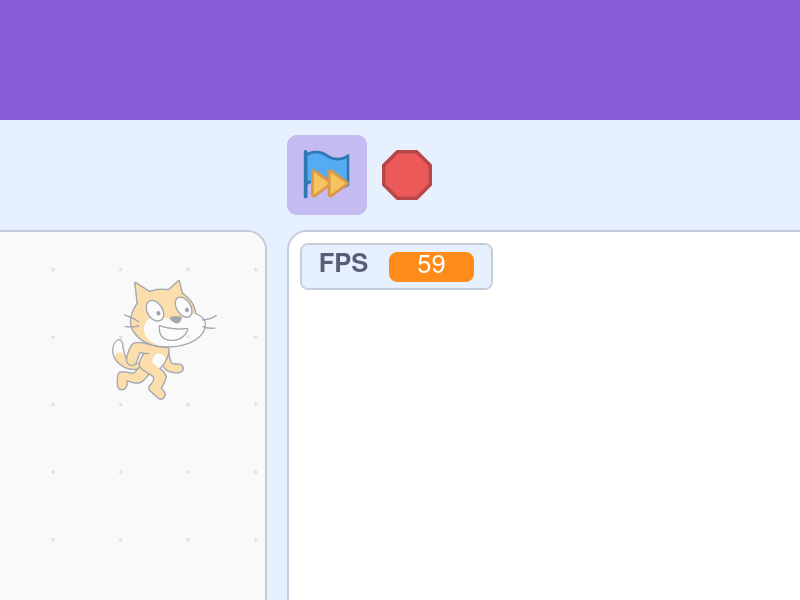
|
|
| ID | 60fps |
| Description | Lets you run projects at more frames per second (FPS) so they look smoother. Hold Alt and click the green flag to toggle between Scratch's default 30 FPS and a custom framerate set below. |
| क्रेडिट | |
| Tags | player featured |
| Version added | 1.1.0 |
| Informations |
|
| Feature flags | Dynamic enable Dynamic disable |
| Source code · Scratch Addon settings | |
Higher project framerate mode is an addon that allows customization of the project’s run speed to be faster.
Scratch normally iterates loops 30 times per second, resulting in a screen refresh rate of 30 frames per second (FPS). This addon can increase the iteration rate, thereby changing the framerate. This has the effect of making the project animate smoother but also run faster, relative to the custom FPS value; therefore, the default value of 60 FPS will essentially make the project run twice as fast.
Some projects adapt to framerate increases with techniques such as delta time, to run properly while maintaining smooth animations.
The feature can be toggled on/off by holding alt and clicking the green flag. The flag will turn blue and a yellow fast-forward icon will appear over it, indicating that the project is running at a faster speed.
विशेषताएँ
- The addon’s functionality is only enabled when the user activates it by holding
altand clicking the green flag. The addon’s functionality is turned off every time the page is opened/refreshed. - The addon works in both the project page and the editor.
- By default, the addon (when activated) sets the project’s framerate to 60 FPS. This value can be changed in the addon’s settings to a whole number ranging from 31 to 240.
सेटिंग्स
Custom FPS
Sets the value of the project’s framerate when the addon is enabled.
Future plans
- The addon might be marked as dangerous to curb projects that require this addon on the Scratch website. #6860
- Because enabling the addon requires holding the
altkey, it is not compatible with touchscreen devices. A proposed solution is to add a context menu to the green flag for this addon and several others. #7230
श्रेय
Jeffalo created the original addon that only set the project player to 60 FPS. TheColaber added the custom FPS setting and various other bug fixes. The accessible green flag indicator was created by JoanRiosiPla before being tweaked by WorldLanguages.
बदलाव का
- v1.1.0 The 60FPS Player Mode addon was created.
- v1.3.0 The addon is now enabled by default for all users, and was given the Recommended tag.
- v1.7.0 Option added to customize the target FPS, which was locked to 60 before.
- v1.11.0 The addon was renamed to Alt+GreenFlag 60FPS player mode, and a brief information box was added. A limit was set on the custom FPS, which now ranges from 31 to 240.
- v1.13.0
Alt+ green flag click detection was improved. The addon can now be dynamically enabled and disabled. - v1.14.0 The addon was given the Project Player tag.
- v1.18.0 The addon was renamed to 60FPS project player mode. The addon can now run in project embeds.
- v1.24.0 Bug fix: The addon no longer loses track of state when changing from project page to editor.
- v1.26.0 Bug fix: The addon no longer causes variables to not visually update in some cases.
- v1.30.0 The addon is no longer enabled by default for all users.
- v1.34.0 A more accessible yellow fast-forward icon was added to the green flag indicator whenever the addon is toggled on. Information box was rewritten to clarify that most projects will not behave properly when addon is enabled.
- v1.36.0 The addon was renamed to Higher project framerate mode. The addon’s description and information box was rewritten for clarity.
- v1.37.0 A second information box was added that explains issues with user devices’ power saving mode.
सामान्य ज्ञान
- Although TurboWarp Addons does not have this addon, Turbowarp’s advanced project settings allows you to customize the project’s framerate in a similar way.
- Despite the addon’s setting for customizing the FPS is limited from 31 to 240, the Scratch project player is perfectly fine with values both lower and higher than these limits! There are several ways to bypass this limit, as only the setting’s input field sets the limit.
- Jeffalo added the addon because “its hecking cool”1
- There is a method that allows Scratch projects to roughly detect a custom FPS, which may indicate that the addon is enabled.2
गैलरी
This section needs expansion. You can help by adding to it.
संबंधित
This section needs expansion. You can help by adding to it.
Comments
Make sure to follow the code of conduct. You can see this comment section on GitHub Discussions, as well as editing and removing your comment.